Every activity has an attendance form which can be used to view bookings, record attendance, add notes about the activity and add notes for each participant.
How do I record attendance? 1. Go to My Business > Schedule 2. Select Options > Attendance Form 3. Adjust each participants attendance as required 4. Select Save & Close to confirm
Example
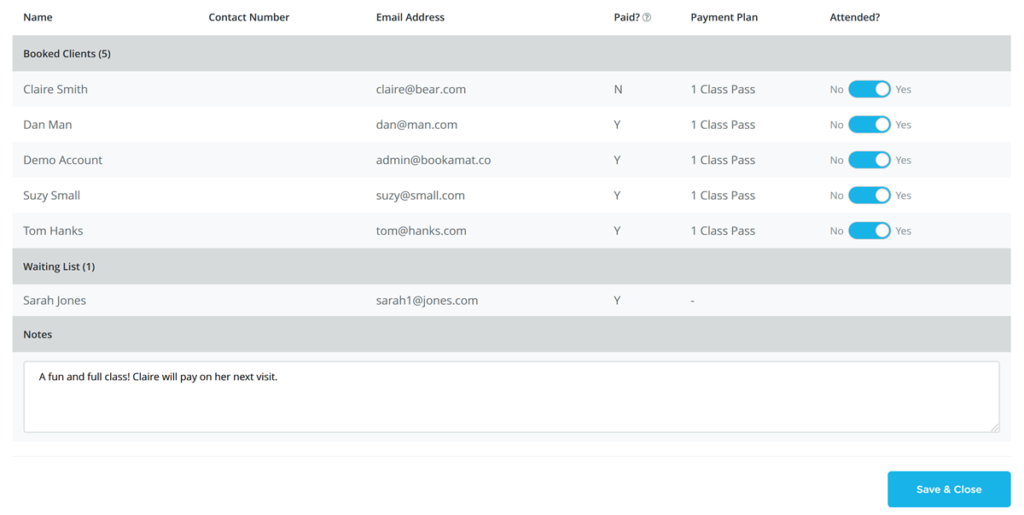
How Does It Work?
When a client joins an activity they are given an attendance status either ‘absent’ (default) or ‘attended’. The attendance status has no impact on their actual booking and is only used to manually record if a participant turned up or not.
Clients who have a credit in an activity will be deducted that credit regardless of the attendance set.
The actual number of attended participants will be shown on the My Business > Schedule page in brackets, e.g. (4) 5 / 8. This example shows that 4 participants attended from 5 bookings in an activity where the maximum capacity was 8.

Attendance Notes
Notes can be added to the attendance form to record how the activity went. This can be useful for recording any important events that happened during the activity.
Attendance Reporting
To see a report of client attendance go to My Reports > Attendance and generate the desired report.
Changing Default Attendance
The default attendance is set to Absent. This can be changed to Attended (e.g. if you only want to mark attendance as absent) by adjusting My Settings > Conditions > #4.
Instructor Accounts
If you work with other instructor or teachers, you can give them their own logins and account. Instructors are able to record the attendance, add notes and add participants, using their account which will synchronize with your business account.