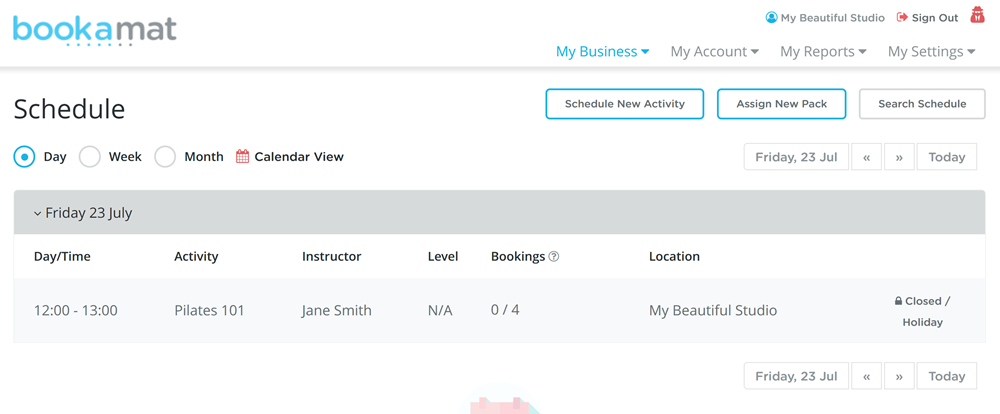If your business closes during public holidays, rather than cancelling the activities you can simply block the time out using holidays.
Adding a holiday to your schedule will prevent any activities during that time from being booked. Closed activities will be shown in your schedule (see example below) and, if there are any clients with unpaid bookings for those activities, Bookamat will automatically remove them so they won’t be charged.
How do I add holidays? 1. Go to My Business > Manager > Holidays 2. Select ‘Add New Holiday’ 3. Complete the form. 4. Select ‘Save Holiday’
Note that if you try to add a holiday which affects activities with paid bookings, you will be alerted and required to reschedule / remove those bookings before the holiday can be added.
For this reason we recommend adding your holidays well in advance.
Removing Holidays
You can remove holidays / business closures at any time from the My Business > Manager > Holidays page and selecting Edit > Remove.
Removing a holiday will make those affected activities available for booking again.
Holidays For Staff Members
Holidays can also be added for specific staff members, for example if they are going on leave without replacement. Any holiday added for a specific staff member will block the classes they are scheduled to teach during that time.
To add a holiday for a specific staff member, select the staff members name when adding the new holiday.
Example