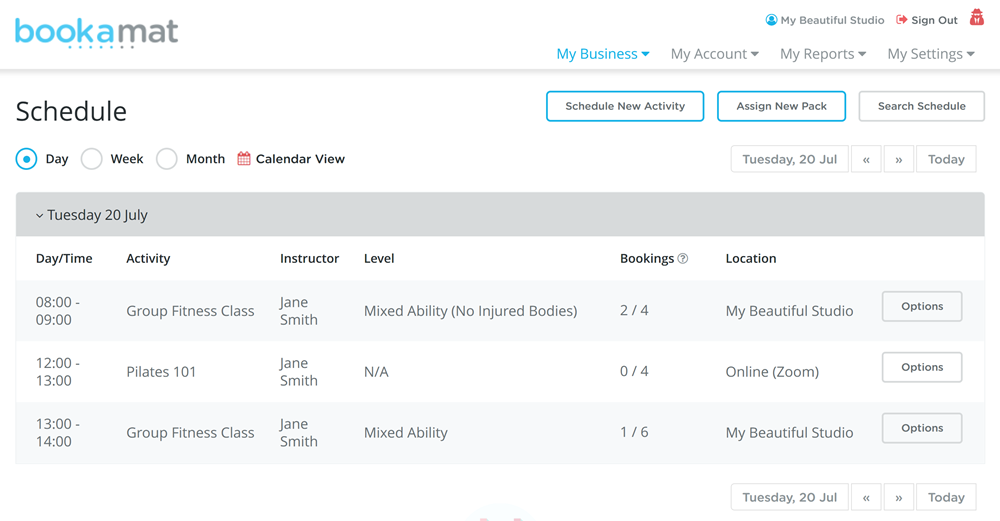Locations are used to designate where an activity will be held, e.g., either in the main studio, treatment room or at an entirely different physical address, e.g. a workshop in town or even virtual.
The location name (and notes) will also appear on client invoices and in email notifications to indicate where the activity will be held.
To create a new physical location: 1. Go to My Business > Manager > Locations 2. Select ‘Add New Location’ 3. Set the 'Is Virtual Location' option to 'No' 4. Complete the form and select ‘Save Location’
If you host online classes (e.g. via Zoom or Google Meet etc), we recommend creating an online location. Online locations do not require a physical address.
To create a new virtual or online location: 1. Go to My Business > Manager > Locations 2. Select ‘Add New Location’ 3. Set the 'Is Virtual Location' option to 'Yes' 4. Complete the form and select ‘Save Location’
Location Notes
Add notes to each location to help visitors find it, e.g., “Use entrance at side street”. Location notes will be displayed (with the location) to visitors during the online booking process and in notifications.
Hybrid Classes
By adding physical and virtual locations, you’ll also be able to host hybrid (simultaneous online & in-person) classes.
If you host online classes (e.g. via Zoom or Google Meet etc), we recommend creating an online location. Online locations do not require a physical address.
Example