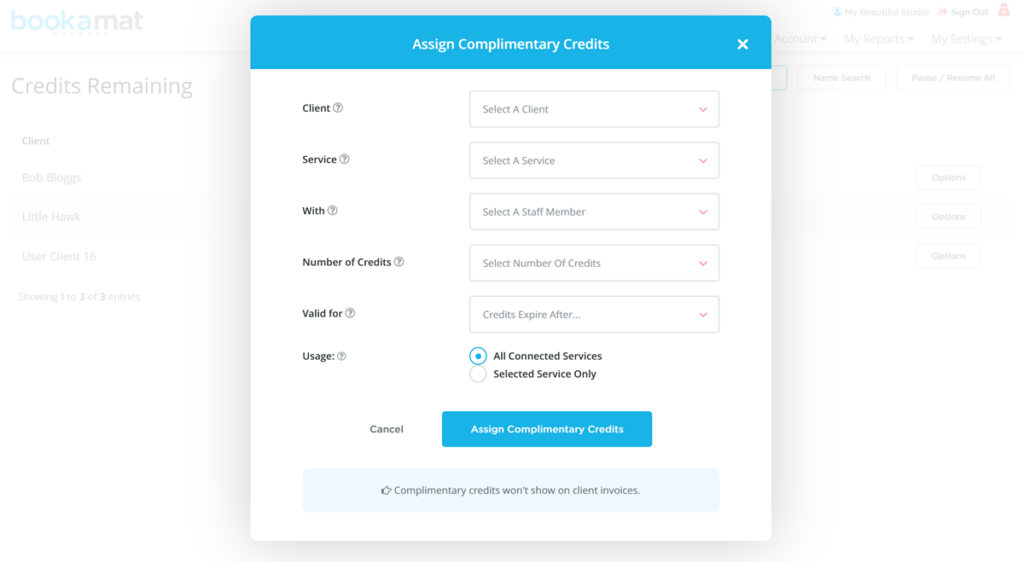Bookamat provides a number of quick and convenient ways to assign clients with credits / packs or memberships.
1. Assign A Pack
If you have created credit pack pricing, you will see an ‘Assign New Pack’ button on your My Business > Schedule page. You can use this button to quickly assign clients with packs without needing to book the client into a specific class.
Credit packs assigned in this way can also be back-dated which is useful if migrating from another system. The assigned pack will also create an outstanding payment for the client on the My Business > Billing > Outstanding page.
How do I assign a new pack? 1. Go to My Business > Schedule 2. Select the Assign New Pack button 3. Complete the form 4. Select Assign Pack to confirm
Example
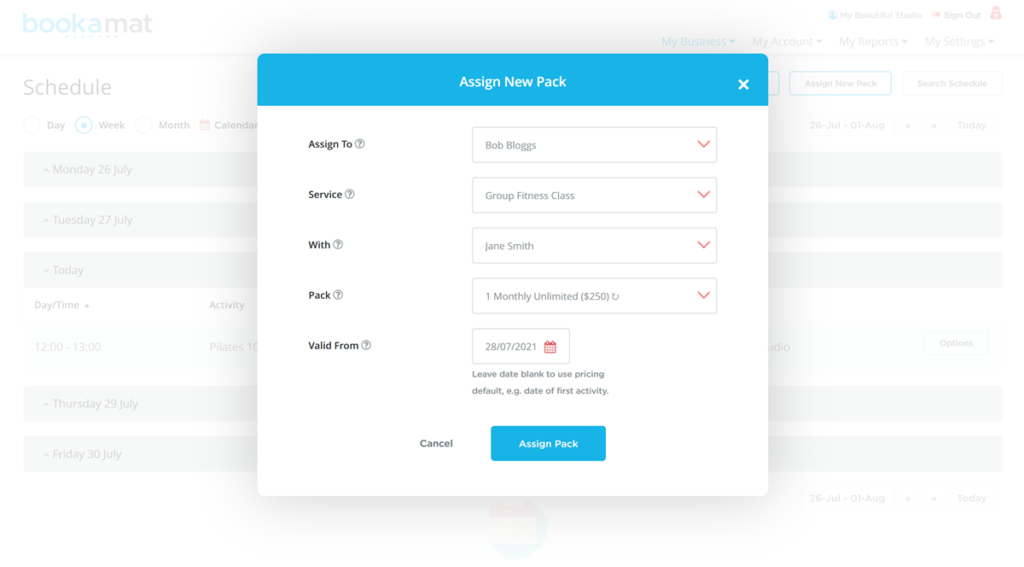
2. Select An Activity
Every activity displayed on the My Business > Schedule page has an Options > Add Participants button. Using this button offers a fast way to assign a client a new casual reservation, repeat reservation or credit pack.
This method books the client into the selected class and creates an outstanding payment for then on the My Business > Billing > Outstanding page.
How do I assign clients passes through the schedule? 1. Go to My Business > Schedule 2. Select the Options > Add Participant for the desired activity 3. Locate the desired client and choose a pricing plan for them 4. Select Add Participants to confirm
Example
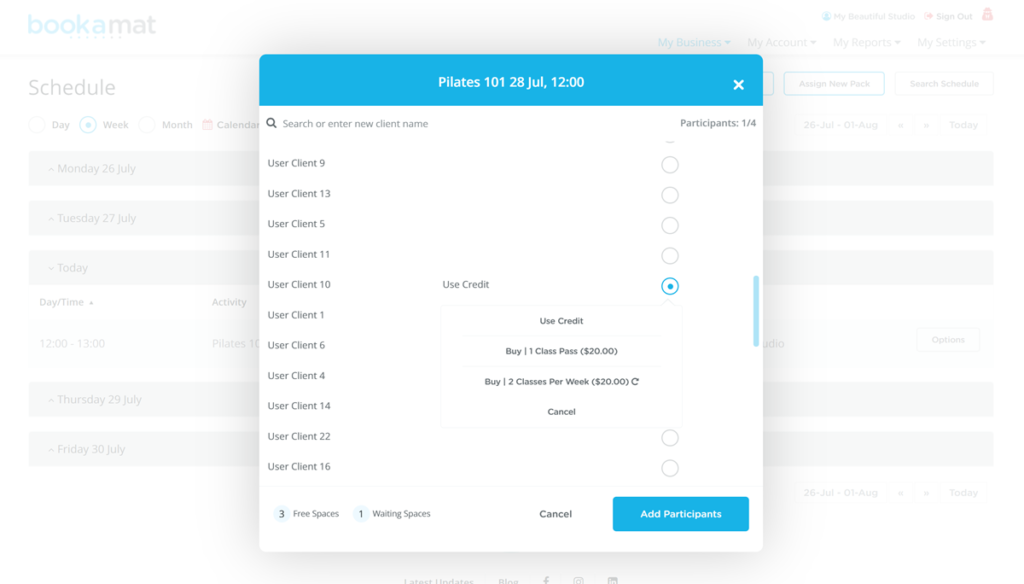
3. Complimentary Credits
Complimentary credits are a great way for businesses to reward customer loyalty and/or an easy way to add bookings that were paid for outside of Bookamat.
They can also help with loading carry-over credits when moving from another booking system. Complimentary credits won’t show on client invoices and can be added up to 20 credits at a time from the My Business > Credit page.
How do I assign complimentary credits? 1. Go to My Business > Credits 2. Select the Assign Complimentary Credits button 3. Complete the form 4. Select Assign Complimentary Credits to confirm
Example